A virtual machine is a software computer that, like a physical computer, runs an operating system and its applications. Virtual machines can run on an isolated ESXi host or on ESXi hosts that vCenter Server manages.
Virtual Machine Components:
Virtual machines typically have an operating system, VMware Tools, and virtual resources and hardware that you manage in much the same way as you would manage a physical computer.
You install a guest operating system on a virtual machine the same way as you install an operating system on a physical computer. You must have a CD/DVD-ROM or ISO image containing the installation files from an operating system vendor.
VMware Tools is a suite of utilities that enhances the performance of the virtual machine's guest operating system and improves the management of the virtual machine. With VMware Tools, you have more control over the virtual machine interface.
Desired to gain proficiency on VMware? Explore the blog post on" VMware Training "Online to become a pro in VMware. How to Create a Custom Virtual Machine?
Virtual Machine Hardware:
Not all hardware devices are available to every virtual machine. The host that the virtual machine runs on and the guest operating system must support devices that you add or configurations that you make.

A Virtual Machine is a logical Container with a set of discrete files.
Virtual Machine files :


In general, VMware virtual machines possess four key characteristics that benefit the user:
-Compatibility: Virtual machines are compatible with all standards of x86 computers
-Isolation: Virtual machines are isolated from each other as if physically separated
-Encapsulation: Virtual machines encapsulate a complete computing environment
-Hardware independence: Virtual machines run independently of the underlying hardware
How to Create a Virtual Machine?.....

In the configuration tab, you will find options Typical, Custom. The difference between creating a Virtual Machine Typical and Custom is With the Typical Configuration option in the New Virtual Machine wizard, you create a virtual machine in a minimum number of steps.
With the Custom Configuration option, you create a virtual machine with more advanced options. For instance, if you need to create a virtual machine that has a hardware compatibility setting that is different from the default hardware compatibility setting, or select the I/O controller type for the SCSI controller, or select the virtual disk type, or error configure a physical disk, or allocate all virtual disk space rather than let disk space gradually increase.





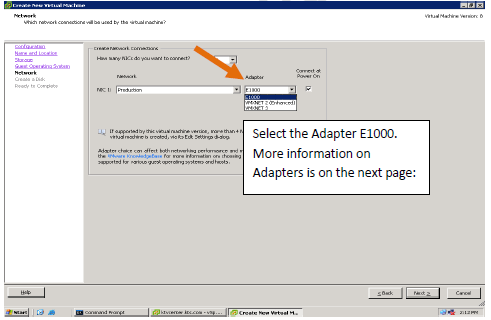
Network adapters that might be available for your virtual machine:
Flexible – Can function as either a vlance or vmxnet adapter:
vlance – Also called PCNet32, supported by most 32-bit guest operating systems
vmxnet – Provides significantly better performance than valance e1000 – e1000e
High-performance adapter available for only some guest operating systems vmxnet, vmxnet2, and vmxnet3 are VMware® drivers and are only available with VMware Tools
vmxnet2 (Enhanced vmxnet) – vmxnet adapter with enhanced performance
vmxnet3 – Builds on the vmxnet2 adapter
E1000 — an emulated version of the Intel 82545EM Gigabit Ethernet NIC. A driver for this NIC is not included with all guest operating systems. Typically Linux versions 2.4.19 and later, Windows XP Professional x64 Edition and later, and Windows Server 2003 (32-bit) and later include the E1000 driver. Note: E1000 does not support jumbo frames prior to ESX/ESXi 4.1.
E1000e - This feature emulates a newer model of Intel gigabit NIC (number 82574) in the virtual hardware. This is known as the "e1000e" vNIC. e1000e is available only on hardware version 8 (and newer) VMs in vSphere5. It is the default vNIC for Windows 8 and newer (Windows) guest OSes. For Linux guests e1000e is not available from the UI (e1000, flexible vmxnet, enhanced vmxnet, and vmxnet3 is available for Linux).

Notes:
In ESX/ESXi 4.1 and earlier releases, Jumbo Frames are not supported in the Solaris Guest OS for VMXNET 2 and VMXNET 3. The feature is supported starting with ESXi 5.0 for VMXNET 3 only. Fault Tolerance is not supported on a virtual machine configured with a VMXNET3 vNIC in vSphere 4.0, but is fully supported on vSphere 4.1.
 to
to
When you perform certain virtual machine management operations, such as creating a virtual disk, cloning a virtual machine to a template, or migrating a virtual machine, you can specify a provisioning policy for the virtual disk file.
NFS datastores with Hardware Acceleration and VMFS datastores support the following disk provisioning policies. On NFS datastores that do not support Hardware Acceleration, only a thin format is available.
You can use Storage vMotion to transform virtual disks from one format to another.
Thick Provision Lazy Zeroed :
Creates a virtual disk in a default thick format. Space required for the virtual disk is allocated when the virtual disk is created. Data remaining on the physical device is not erased during creation but is zeroed out on-demand at a later time on the first write from the virtual machine.
Using the default flat virtual disk format does not zero out or eliminate the possibility of recovering deleted files or restoring old data that might be present in this allocated space. You cannot convert a flat disk to a thin disk.
Thick Provision Eager Zeroed:
A type of thick virtual disk that supports clustering features such as Fault Tolerance. Space required for the virtual disk is allocated at creation time. In contrast to the flat format, the data remaining on the physical device is zeroed out when the virtual disk is created. It might take much longer to create disks in this format than to create other types of disks.
Thin Provision :
Use this format to save storage space. For the thin disk, you provision as much datastore space as the disk would require based on the value that you enter for the disk size. However, the thin disk starts small and at first, uses only as much datastore space as the disk needs for its initial operations.
Note: If a virtual disk supports clustering solutions such as Fault Tolerance, do not make the disk thin.
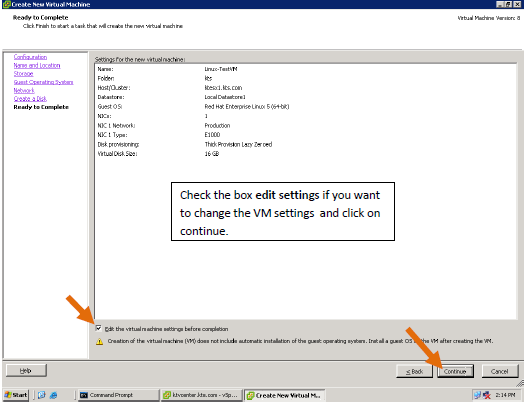



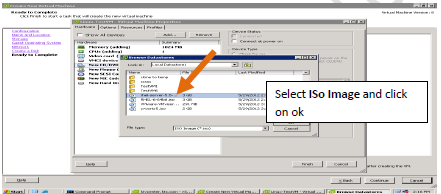


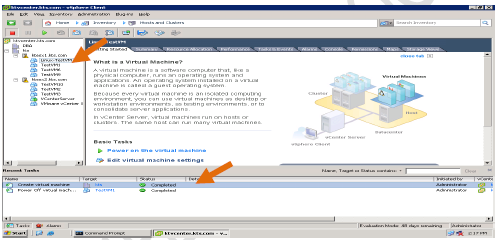



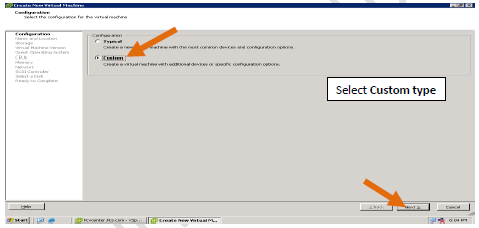



The hardware version of a virtual machine reflects the virtual machine's supported virtual hardware features. These features correspond to the physical hardware available on the ESXi host on which you create the virtual machine. Virtual hardware features include BIOS and EFI, available virtual PCI slots, the maximum number of CPUs, maximum memory configuration, and other characteristics typical to hardware.
Virtual machines with hardware versions earlier than version 8 can run on ESXi 5.0 hosts, but do not have all the capabilities available in hardware version 8. For example, you cannot use 32 virtual processors or 1011GB of memory in virtual machines with hardware versions earlier than version 8.



VMware multicore virtual CPU support lets you control the number of cores per virtual CPU in a virtual machine. This capability lets operating systems with socket restrictions use more of the host CPU's cores, which increases overall performance. You can configure how the virtual CPUs are assigned in terms of sockets and cores. For example, you can configure a virtual machine with four virtual CPUs in the following ways:
Four sockets with one core per socket
Two sockets with two cores per socket
One socket with four cores per socket
Using multicore virtual CPUs can be useful when you run operating systems or applications that can take advantage of only a limited number of CPU sockets. Previously, each virtual CPU was, by default, assigned to a single-core socket, so that the virtual machine would have as many sockets as virtual CPUs.
So if my VM OS can support 4 sockets, I would configure the VM as listed in Option 1.
For multi-core CPUs, the host must have a license for vSphere Virtual Symmetric Multiprocessing (Virtual SMP). Not all guest operating systems support Virtual SMP and some that do require reinstallation if the number of CPUs changes.
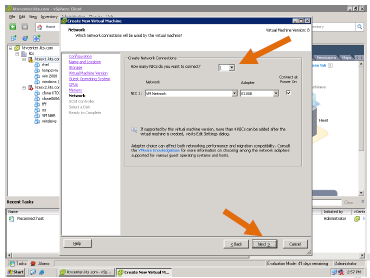









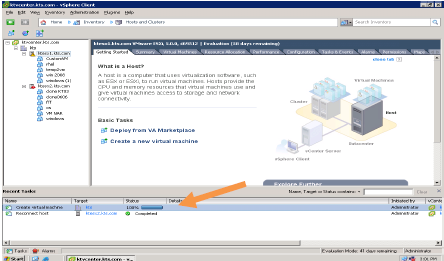
How to Power On the Virtual Machine ?....
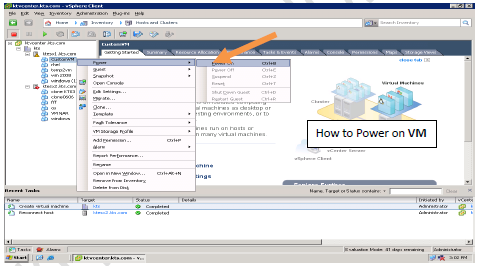
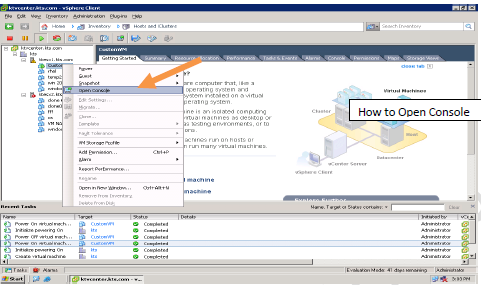

You liked the article?
Like: 0
Vote for difficulty
Current difficulty (Avg): Medium

TekSlate is the best online training provider in delivering world-class IT skills to individuals and corporates from all parts of the globe. We are proven experts in accumulating every need of an IT skills upgrade aspirant and have delivered excellent services. We aim to bring you all the essentials to learn and master new technologies in the market with our articles, blogs, and videos. Build your career success with us, enhancing most in-demand skills in the market.