In this tutorial, we will go over Drools Installation step by step.
Drools enable an Eclipse-based IDE, however, at its core, just Java 1.5 (Java SE) is required.
A simple way to begin is to download and install the Eclipse plug-in. It also requires the Eclipse GEF framework to be installed. This enables all the dependencies to create a new rule project usually. Installing the Eclipse plug-in requires just unzipping a file into the Eclipse plug-in directory.
Use of the Eclipse plug-in is not necessarily required. Rule files are usually a textual input, and the IDE is another convenience. Rule engine can be integrated into various ways, and there is no "one size fits all".
Download and install Eclipse IDE.
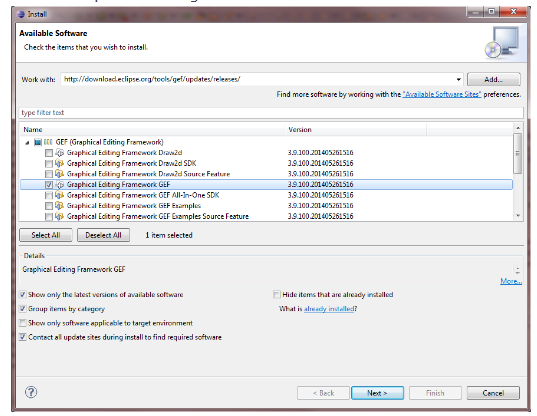
| At TekSlate, we offer resources that help you in learning various IT courses. We avail both written material and demo video tutorials. To gain in-depth knowledge and be on par with practical experience, then explore Drools Training. |

Make sure the checkbox “Contact all update sites during install to find required software” is checked.

Click “Next”.

| Check out the top Drools Interview Questions now! |
Click “Configure Workspace Settings…”.

Click “Add…”.

Click “Create a new Drools 6 Runtime…” and choose a directory to create the Drools Runtime.
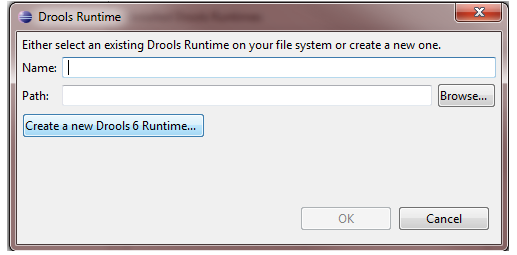
Select the created Drools Runtime and click “OK”.

Enter a GroupId, an ArtifactId, and a Version for your project. You may choose arbitrary non-empty values. Afterwards, click “Finish” to create the project.

com.sample and has the same name as the project.
For in-depth knowledge on Drools, click below:
You liked the article?
Like: 0
Vote for difficulty
Current difficulty (Avg): Medium

TekSlate is the best online training provider in delivering world-class IT skills to individuals and corporates from all parts of the globe. We are proven experts in accumulating every need of an IT skills upgrade aspirant and have delivered excellent services. We aim to bring you all the essentials to learn and master new technologies in the market with our articles, blogs, and videos. Build your career success with us, enhancing most in-demand skills in the market.