With the release of 2.0, the installation of Jenkins remains largely the same but the initial setup is different. After you have chosen your preferred OS or container for installation the first time you run Jenkins you will be presented with a setup wizard to properly configure Jenkins. Jenkins will not be accessible via the web interface or CLI until the initial setup is complete.
The Plugin Install Wizard will be launched
Jenkins requires Java7 or above and Servlet 3.1 to function.
Java8 is recommended.
Jenkins requires a fair amount of memory to operate well.
Smaller installations should start around 256MB-1GB.
wget -q -O - https://jenkins-ci.org/debian/jenkins-ci.org.key | sudo apt-key add - sudo sh -c 'echo deb http://pkg.jenkins-ci.org/debian-stable binary/ > /etc/apt/sources.list.d/jenkins.list' sudo apt-get update sudo apt-get install jenkins
There is also a LTS YUM repository for the LTS Release Line
Inclined to build a profession as Jenkins Developer? Then here is the blog post on, explore Jenkins Training
Jenkins requires Java in order to run, yet certain distros don't include this by default. To install the Open Java Development Kit (OpenJDK) run the following:
sudo yum install java
First, you need to start Jenkins before installing it. This can be done from JNLP, or by running "java -jar jenkins.war".
Now connect to Jenkins by going to the following URL http://<hostname>:8080/ Once Jenkins is started this way, look for the "Install as Windows Service" link in the "Manage Jenkins" page (requires Microsoft .NET framework version 2.0):

Clicking this link shows you the installation screen:
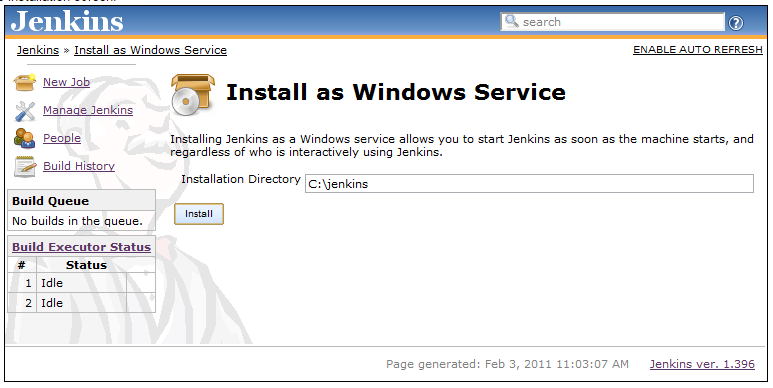
Choose the directory where Jenkins shall be installed (directory must already exist. If not create it before hand). This will become JENKINS_HOME and used to store data files and programs alike. Upon successful completion of the installation, you should see a page asking you to restart Jenkins.

This is to re-launch Jenkins as a newly installed Windows service. When you click yes, you'll be asked to wait until the restart completes:
At this point you can use the service manager to confirm that Jenkins is running as a service.
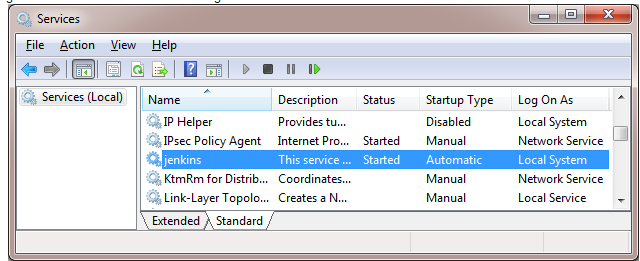
</
You liked the article?
Like: 0
Vote for difficulty
Current difficulty (Avg): Medium

TekSlate is the best online training provider in delivering world-class IT skills to individuals and corporates from all parts of the globe. We are proven experts in accumulating every need of an IT skills upgrade aspirant and have delivered excellent services. We aim to bring you all the essentials to learn and master new technologies in the market with our articles, blogs, and videos. Build your career success with us, enhancing most in-demand skills in the market.