
TO read the xls file in Sequential file, convert xls ta. CSV format
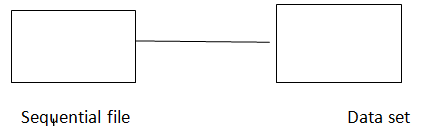 Properties
Properties ![]() file = emp .csv
file = emp .csv ![]() columns
columns ![]() load
load ![]() while import
while import ![]() select file type
select file type ![]() .CSV
.CSV![]() import
import ![]() ok Tara data with ODBC
ok Tara data with ODBC
Default values User id = td user Password = td user Server = 127.0.0.1 Creating DSN for Tara data Start ![]() Control panel
Control panel ![]() Administrative Tools
Administrative Tools ![]() Data base (ODBC)
Data base (ODBC)![]() System DSN
System DSN ![]() Add
Add ![]() Tara data
Tara data ![]() finish
finish ![]() Name = chaladi2, IP address = 127.0.0.1 user name = td user name password = td user
Name = chaladi2, IP address = 127.0.0.1 user name = td user name password = td user ![]() Ok
Ok ![]() DSN created
DSN created ![]() chaladil ODBC Enterprise — Data set Properties
chaladil ODBC Enterprise — Data set Properties ![]() Read Method = Table, Data source = chaladil, User = td user, Password =td user
Read Method = Table, Data source = chaladil, User = td user, Password =td user ![]() Columns
Columns ![]() load
load ![]() Table Definition
Table Definition ![]() import
import![]() Plug in Meta Data definition
Plug in Meta Data definition ![]() click on Tara data
click on Tara data ![]() ok
ok![]() Tara data director = 127.0.0.1,User name = td user, Password = td user
Tara data director = 127.0.0.1,User name = td user, Password = td user![]() Next
Next![]() Data base = financial
Data base = financial![]() Select only Table
Select only Table ![]() Next
Next ![]() Select table
Select table ![]() customer
customer ![]() import
import ![]() Table Definition
Table Definition ![]() plug in
plug in ![]() Tara data
Tara data ![]() customer
customer ![]() ok
ok ![]() ok Now, go to properties
ok Now, go to properties  Now, view Data Dynamic RDMS This is the only stage that supports n inputs and n outputs Oracle can read multiple tables using join but not independently. Using Dynamic RDBMS , we can read multiple tables independently. Properties
Now, view Data Dynamic RDMS This is the only stage that supports n inputs and n outputs Oracle can read multiple tables using join but not independently. Using Dynamic RDBMS , we can read multiple tables independently. Properties ![]() click on DBMS Type
click on DBMS Type ![]() Select oracle
Select oracle ![]() connection name (oracle) user (scott) Password (tiger)
connection name (oracle) user (scott) Password (tiger) ![]() click on output
click on output ![]() name = emp columns
name = emp columns ![]() click on columns
click on columns![]() Load
Load ![]() change Data to time stamp
change Data to time stamp ![]() click on output
click on output ![]() name = Dept
name = Dept![]() Click on columns
Click on columns ![]() load
load ![]() change data to times stamp
change data to times stamp
It is a processing stage which has 1 input and n outputs It is the Heart of Data stage. It is an All – in –one stage(Can perform the process of column generator, copy operator) Difference between Basic Transformation and Parallel Transformer: Basic Transformation
Parallel Transformation
C++,VC++,VB,>net Shall Script, pearl Script
Calculating Net Salary by Adding  Properties
Properties ![]() Read Method = table Table = EMP
Read Method = table Table = EMP
Data set

Add a new column Net Sa Integer 5 ![]() click on ok
click on ok
 Double click
Double click ![]() Right click
Right click ![]() Select input Column
Select input Column ![]() Select Sal
Select Sal ![]() in. Sal
in. Sal![]() Right click , Select ‘+’
Right click , Select ‘+’ ![]() in.sal +
in.sal + ![]() Right function
Right function ![]() Null Handling
Null Handling
These core tutorials will help you to learn the fundamentals of Tableau. For an in-depth understanding and practical experience, explore Online DataStage Training.
Stage Variable:- (Temporary Variable) Stage variable is a temporary variable which he it’s the value until the process complete,But does send the value to the output. If Net Sa > 2000 then Re home = Net Sa – 200 Else Take home = Net Sal +200 Transformer At the bottom. Out, Now create an New column name ‘Take home’ Column Name SQL Type length Take home Integer 8
![]()
Double click ![]() write the logic here in . Sal + Null Zero (in.Comn)
write the logic here in . Sal + Null Zero (in.Comn) ![]() Now go to out
Now go to out ![]() Drag the stage variable to out at Net Sal
Drag the stage variable to out at Net Sal  Double click
Double click ![]() Right click
Right click ![]() If then else
If then else ![]() if Right click
if Right click ![]() Stage variables
Stage variables ![]() If Net Val > 2000 Then Net Val – 2000 else Net Val + 200
If Net Val > 2000 Then Net Val – 2000 else Net Val + 200 ![]() ok
ok![]() Compile and RUN
Compile and RUN
SID, S Name, M1, M2, M3, M4 Stage variables
| In. M1 + in. M2 + in. M3 + in .M4 | tot |
| Tot/5 | Avg |
| If Avg >= 60, then “Pass” else “fail” | res |
| If res = “pass” then “A” else “B” | gra |
If tot > 401 and tot < 500 then “A” else if Tot > 302 and tot < 400 then “B” else “c”
For indepth understanding of DataStage click on
You liked the article?
Like: 0
Vote for difficulty
Current difficulty (Avg): Medium

TekSlate is the best online training provider in delivering world-class IT skills to individuals and corporates from all parts of the globe. We are proven experts in accumulating every need of an IT skills upgrade aspirant and have delivered excellent services. We aim to bring you all the essentials to learn and master new technologies in the market with our articles, blogs, and videos. Build your career success with us, enhancing most in-demand skills in the market.