
Service/messaging/ JMS modules/SOA JMS modules![]() click
click ![]()
New![]() queueà next
queueà next ![]()
Name(Ramesh -Q) , JNDI name(JMS. Ramesh- Q)![]() next
next![]()
Sub deployment (SOA sub deployment) SOA JMS server(default) ![]()
finish![]()
Service/messaging/ JMS modules/SOA JMS modules ![]() click
click ![]()
New ![]() connection Factory à next
connection Factory à next ![]()
Name(Ramesh -CF) , JNDI name(JMS. Ramesh- CF) ![]() next
next ![]()
Sub deployment (SOA sub deployment) SOA JMS server(default)![]()
Finish ![]()
Deployments ![]() JMS adapters
JMS adapters ![]() click
click ![]() configuration , outbound connection pools
configuration , outbound connection pools ![]() new
new![]() oracle .tip .adapters .jms .Ijms connection factory
oracle .tip .adapters .jms .Ijms connection factory
Next ![]()
JNDI Name (eis.jms.Ramesh1)à finish ![]() path (../jmsplan,xml )
path (../jmsplan,xml )![]() ok
ok
Oracle .tip.adapters.IMS connection Factory
Eis.jms.Ramesh1 ![]() click
click
Connection factory location (JMS.Ramesh_CF) , password(welcome 1), the username(Weblogic) ![]()
save ![]() Deployments
Deployments![]() JMS adapter
JMS adapter ![]() select
select ![]()
Update![]() Next
Next![]() finish
finish
Project: JMS _producer à one way

![]() oracle weblogic jms
oracle weblogic jms
4-9 ![]() app.server name(app _ server_ ramesh1)
app.server name(app _ server_ ramesh1)
7-9 ![]() Destination name(jms.Ramesh_Q), message body type (text message), delivery mode (persistent), priority(high 6,5,4,3,2,1), JNDI name(eis.JMS.Ramesh1)
Destination name(jms.Ramesh_Q), message body type (text message), delivery mode (persistent), priority(high 6,5,4,3,2,1), JNDI name(eis.JMS.Ramesh1)
8-9 ![]() sample output XSD (native format)
sample output XSD (native format)
XSD:
i/p: ID ![]() int
int
name ![]() string
string
sal ![]() string
string
A1:
Receive i/p ![]() o invoke i/p
o invoke i/p
Console ![]() o services/messaging/JMS module/ SOA modules Ramesh _Q
o services/messaging/JMS module/ SOA modules Ramesh _Q ![]() o monitoring
o monitoring
SOA JMS module Ramesh _Q, show message![]() click
click
ID:<972770.1378910257358 à click It shows o/p of the project.

3-4 ![]() Same as JMS produce
Same as JMS produce
7-9 ![]() Same as JMS produce
Same as JMS produce
Select consume message operation
8-9 ![]() sample i/p XSD(Native format)
sample i/p XSD(Native format)![]() direct take XSD’s
direct take XSD’s ![]()
(or)
![]() create XML document convert XML to XSD, after direct take XSD
create XML document convert XML to XSD, after direct take XSD
Normal process
A1:
Receive i/p![]() invoke i/p
invoke i/p
Console
Click on Q (ex: Ramesh _Q)
Delivery failure ![]() click
click
Error destination
Q name = error_Q
Inclined to build a profession as Oracle SOA Developer?
Then here is the blog post on Oracle SOA Training.
Console (-- :7001/console)
Deployment![]() oracle BAM Adapter
oracle BAM Adapter ![]() click
click
Configuration ![]() outbound connection pools
outbound connection pools
Oracle .bam.adapters,adc.soap connection factory
Eis/bam/soap ![]() click
click
Host name (local host) ![]() password (welcome1)
password (welcome1) ![]() port number(9001)
port number(9001) ![]() user name(weblogic)
user name(weblogic)
save
Deployment![]() oracle BAM Adapter
oracle BAM Adapter ![]() select
select
Stop ![]() force stop now
force stop now
Oracle bam adapters
Start -![]() service all request (1st option )
service all request (1st option ) ![]() click
click
2 ways to create a data object
Architect ![]() click
click
Data objects ![]() click (purpose of create folders)
click (purpose of create folders)
Create a sub folder ![]() click
click
Ramesh ![]() create folder
create folder
Ramesh ![]() click
click
Name for new data object/employee details
Add a field ![]() click
click
Field 1(ID), name (string) , max size (50), not nullable, click check box , tip text
Add a field ![]() click
click
active studio![]() click
click
create a new report![]() Click
Click
Click any one of the below-tiled reports
click
3d pie chart ![]() click
click
Ramesh ![]() double click
double click
Employee details ![]() select
select
Next![]() Group by (id , name click the name), chart values(id click the id, name), summary functions(click count)
Group by (id , name click the name), chart values(id click the id, name), summary functions(click count)
Next![]() Finish
Finish
Save ![]() click
click
Save in my reports
Create new folder![]() click
click
Enter a new name for the folder /Ramesh ![]() ok
ok
Ramesh ![]() double click , my report /Ramesh
double click , my report /Ramesh
Report name/ employee pie chart ![]() ok
ok ![]() ok
ok
J developer ![]() composite .XML
composite .XML ![]() external reference
external reference
Right click![]() BAM
BAM
Next ![]() Service name/ BAM adapter name (ex: populated BAM)
Service name/ BAM adapter name (ex: populated BAM)
Data Object (browse ) ![]() click
click
Operation (Upsert)
Operation name (write to BAM) ![]() Connection name /BAM server connection1
Connection name /BAM server connection1 ![]()
BAM web host (local host), BAM server host(local host), user name(weblogic), password(welcome1) ![]()
Next ![]() test connection
test connection ![]() finish
finish
Ramesh
Employee details![]() select
select ![]() Ok
Ok
Available (id, name)![]() selected(id , name)
selected(id , name) ![]() next
next ![]() JNDI name(eis/EAM/SOAP)
JNDI name(eis/EAM/SOAP)
Next ![]() finish
finish

A1:
i/p id![]() invoke i/p /temp id
invoke i/p /temp id ![]() DB table
DB table
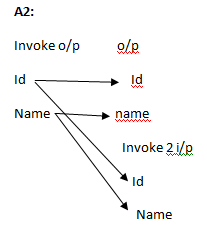
| ID | Name |
| 100 | AAA |
| 101 | BBB |
| 102 | CCC |
Create BAM connection in J developer
DB _ select
4-10 ![]() select
select
8-10![]() parameter Name (temp ID) , edit
parameter Name (temp ID) , edit ![]() add
add ![]() parameter
parameter ![]() ok
ok
You liked the article?
Like: 0
Vote for difficulty
Current difficulty (Avg): Medium

TekSlate is the best online training provider in delivering world-class IT skills to individuals and corporates from all parts of the globe. We are proven experts in accumulating every need of an IT skills upgrade aspirant and have delivered excellent services. We aim to bring you all the essentials to learn and master new technologies in the market with our articles, blogs, and videos. Build your career success with us, enhancing most in-demand skills in the market.