Model Queue
A model queue is a template for queues that you want the queue manager to create dynamically as required. When an application tries to put a messages on a model queue, the queue manager dynamically creates a local queue with the same name as the model queue. Queues that are created in this way can either be temporary or permanent.
Dead Letter queue Dead letter is similar to local queue. This queue is assigned at queue manager level. First create a local queue “Excercise1DLQ1”. following are the steps to assign to that queue manager “Excercise1QM” Creating Dead Letter Queue Right click on queue manager “ Excercise1QM” and choose “Properties...” option. 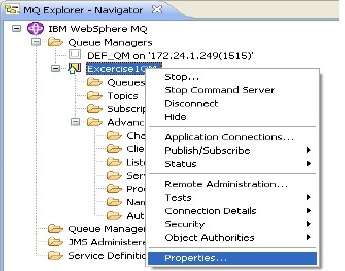 Click on “Extended” option on left panel. Write name of the local queue in dead letter queue text box or click on select button and select from the list.
Click on “Extended” option on left panel. Write name of the local queue in dead letter queue text box or click on select button and select from the list. 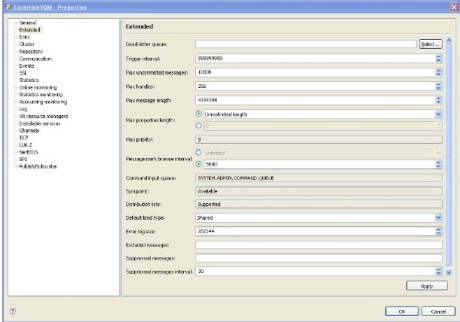
You liked the article?
Like: 0
Vote for difficulty
Current difficulty (Avg): Medium

TekSlate is the best online training provider in delivering world-class IT skills to individuals and corporates from all parts of the globe. We are proven experts in accumulating every need of an IT skills upgrade aspirant and have delivered excellent services. We aim to bring you all the essentials to learn and master new technologies in the market with our articles, blogs, and videos. Build your career success with us, enhancing most in-demand skills in the market.