

WINSCP (or) FILEZILLA à using for creating username and password
Admin ![]() a. Create a folder
a. Create a folder
Hostname :
Port:
User name:
Password:
1. Install Filezilla (or) WINSCP
Open – Filezilla ![]()
4th option ![]() general
general
Click add ![]() users(username) ex: filezilla243
users(username) ex: filezilla243
Password : welcome1 (note: 3 characters)
Click ![]() shared folders(left side)
shared folders(left side) ![]() Add
Add ![]()
Folder path(ex: D:// FTP _ Remote) ![]()
2. 7001/console ![]()
Deployment![]() FTP adapter
FTP adapter ![]() configuration
configuration ![]()
Out band connection pool ![]() new
new ![]()
Javax. Resource.cd ![]()
JNDI Name(eis.FTP.Ramesh1) ![]() finish
finish ![]()
Eis.FTP.Ramesh1 ![]() click
click
Use the next button multiple times and set the property value of user name, password, port, hostname
| Inclined to build a profession as Oracle SOA Developer? Then here is the blog post on Oracle SOA Training. |
Note: In case of no password, FTP uses public/private key
Ex:
Save ![]() Deployment
Deployment ![]() FTP adapters
FTP adapters ![]() update
update ![]()
Deployment port path : C:/Oracle /middleware/Oracle SOA1/SOA/connectors/plan.XML
Next ![]() Next
Next ![]() finish
finish

A1:
i/p ![]() invoke i/p
invoke i/p
A2:
o/p ![]() “success”
“success”
5-8 ![]() put file
put file
6-8 ![]() direction path for o/p, filename (put.txt), append
direction path for o/p, filename (put.txt), append
7-8 ![]() native format
native format
123 sai Teja
143 Ramesh Reddy

6-10 ![]() Directory for incoming files (physical path)
Directory for incoming files (physical path)
9 -10 ![]() Native format incoming file
Native format incoming file
Transform 1:
Receive i/p ?
invoke i/p variable
Project:

XSD:
o/p ![]() directory size
directory size ![]() string
string
filename ![]() string
string
Directory ![]() string
string
Modified time ![]() string
string
Creation time ![]() string
string
File size ![]() string
string
A1:
i/p ![]() invoke i/p
invoke i/p
A2:
Invoke o/p ![]() o/p
o/p
FTP ![]() list files Adapters:
list files Adapters:
6-8![]() incoming file path
incoming file path
Note:
We want to write the o/p in our system then we add invoke between “invoke _ FTP” and “A2”.

C:/oracle /middleware/ J developer/ integration /seed/apps
Note: this ”apps” folder creates ourselves self and the folder name must give apps don’t five other names.
Apps subfolders(XML, XSD, XSLT, WSDL)
Example:
Note:
If the server is not working, then we are using “file-based mds”
View ![]() resource palette
resource palette![]() New connection ----> SOA – MDS
New connection ----> SOA – MDS
Connection name(file-based – MDS) , connection type (file-based MDS) ![]() browse
browse ![]() (C:/oracle/middleware/ j developer/..../seed)
(C:/oracle/middleware/ j developer/..../seed)![]() select ‘seed’
select ‘seed’ ![]() text connection àok
text connection àok
XML,XSD,XSLT,WSDL(central repository ![]() reused assets/artefacts)
reused assets/artefacts)
Note: All projects WSDL keeping in the OER folder(11g)
Create new project![]() Select – generic project
Select – generic project
Project name (DB based - MDS)![]() finish
finish
Note: this name doesn’t show is a server, only files show on the server
Right-click on project![]() new
new ![]() click
click
Select ![]() Deployment + profiles
Deployment + profiles
Select ![]() JAR file
JAR file ![]() ok
ok
Deployment profile name (DB Based – jar ) ![]() ok
ok
Click on ![]() contributors and unmark project o/p directory
contributors and unmark project o/p directory ![]() project dependencies
project dependencies
Add ![]() browse
browse![]() (c:/oracle/middleware /...../apps)
(c:/oracle/middleware /...../apps)
Ok
Click on ![]() filters
filters![]() ok
ok ![]() ok
ok
Note : select or remove XML,XSD....
Select – project(DB based - mds) ![]() Click
Click ![]() New
New ![]() click
click![]()
Select – deployment profiles, SOA bundle ![]() ok
ok ![]()
Deployment profile name/DB Based – bundle -![]() ok
ok ![]()
Select – dependences, DB based _ jar ![]() ok
ok ![]() ok
ok
Select project (DB based _ MDS) ![]()
Click ![]() Deploy – DB Based
Deploy – DB Based ![]()
(Deploy to SOA Bundle) ![]() next
next ![]() next
next ![]() Finish
Finish
Select project (DB Based _MDS)![]() Click
Click ![]()
Deploy – DB Based – Bundle ![]() Deploy to application server
Deploy to application server ![]() next
next ![]() next
next ![]()
App_ server _ Ramesh1 ![]() next
next ![]() default
default![]() next
next ![]() finish.
finish.
View ----> resource palette ![]() database -
database -![]() right-click
right-click ![]() new DB connection
new DB connection ![]() connection name(RCU_ MDS), Username(dev_ MDS), password(welcome1)
connection name(RCU_ MDS), Username(dev_ MDS), password(welcome1)
Test connection ![]() ok
ok
View ![]() resource palette
resource palette
Click ![]() new connection
new connection ![]() SOA _MDS
SOA _MDS
Connection name(DB Based _MDS), connection Type(DB Based MDS), connection (RCU_MDS), select MDS Partition(SOA _ Infra )![]() test connection
test connection ![]() ok
ok
Note:
MDS -![]() Only one server
Only one server
OER (11g) Oracle Enterprise Repository à multiple server (or) MDS(Total company)
BSR(10g) Business service repository à multiple server (or) MDS(Total company)
2 types of testing

If the client (or)DB – select is not ready to use but, we want to test the process that time we will use “unit testing”.
Project: CC validation
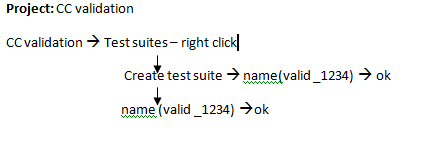
Double click on valid _1234 .XML

Case 1:
Double click on CCvalidation _client
Generate sample à click
Change:
<CC number>1234-1234-1234-1234</CCnumber>
<Amount>20,000</amount>
Ok
Case 1: we are giving dummy input to the process
Case 2: Data do not send to the DB _select, but it gives dummy o/p


You liked the article?
Like: 0
Vote for difficulty
Current difficulty (Avg): Medium

TekSlate is the best online training provider in delivering world-class IT skills to individuals and corporates from all parts of the globe. We are proven experts in accumulating every need of an IT skills upgrade aspirant and have delivered excellent services. We aim to bring you all the essentials to learn and master new technologies in the market with our articles, blogs, and videos. Build your career success with us, enhancing most in-demand skills in the market.