A reference line is typically used to mark a specific value or region on an axis. For example, if you are analyzing the monthly sales for several products, you may want to include a reference line at the average sales mark so you can see how each product performed against the average. Alternatively, you may want to shade a particular area along the axis. Finally, you may want to use reference lines to specify a distribution. There are three types of reference lines: lines, bands, and distribution.
Tableau lets you add an unlimited number of reference lines. Add reference lines using the Add Reference Line dialog box.
Types of Reference Lines and Bands
You can add a reference line to any continuous axis.
Adding Reference Bands
Reference bands are shaded areas behind the marks in the view between two constant or computed values on the axis
Our course design of tutorials is practical and informative. At TekSlate, we offer resources to help you learn various IT courses. We avail both written material and demo video tutorials. For in-depth knowledge and practical experience explore Tableau Training.
Reference distributions are a variation of reference bands. A reference distribution adds a gradient of shading to indicate the distribution of values along the axis. Distributions can be defined by the confidence interval, percentages, percentiles, quantiles, or standard deviation. In addition to the shading, you can add a line to mark a constant or computed value along the axis.
Example: To add a reference line:
Right-click on a quantitative axis and select Add Reference Line.
In the Add Reference Line dialog box, select Line.
In the Add Reference Line dialog box, select one of the following scopes:
Select the Value to mark on the axis. You can select from the following options:
These values can be applied to any of the measures used in the view. For example, in a view showing sales over time, you can add a reference.
Line that marks the average profit. If there are multiple measures in the view, select the measure to use to compute the reference line.
Select how you want to label the line. You can select from the following options:
Specify Formatting options for the line. You can change the style, thickness, and color. 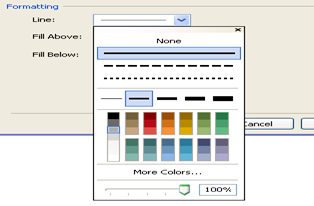
Optionally, add a Fill color Above and Below the line.
For In-depth knowledge on Tableau, click on below
You liked the article?
Like: 0
Vote for difficulty
Current difficulty (Avg): Medium

TekSlate is the best online training provider in delivering world-class IT skills to individuals and corporates from all parts of the globe. We are proven experts in accumulating every need of an IT skills upgrade aspirant and have delivered excellent services. We aim to bring you all the essentials to learn and master new technologies in the market with our articles, blogs, and videos. Build your career success with us, enhancing most in-demand skills in the market.