Message Check Box

Let us learn how to create Check Box items in OAF.
Create two items under the region and select Item Style as “messageCheckBox”.
For the Message Check Box check the Property Inspector, and we have some features like as follows:
Data
Initial Value : Assigns a default value give this value to “Y” so that the check box will be checked by default.
Checked Value : This values will be assigned whenever the check box is checked.
Unchecked Value : Value when the item is not checked.
Initially Checked : If we want a value to be checked initially (automatically) then make this value to True.
The following figure shows the Default Data values for the second check box with the prompt name as “Check box two”.
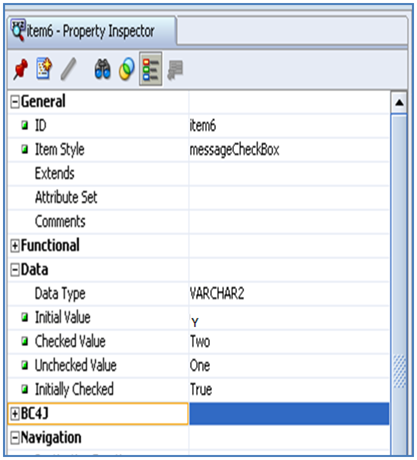
Run the page and see the output here we will see other items too in the below figure along with the Check Box items.
 Check out our Popular Trainings Structure of OAF Advantages and Dis-Advantages of OAF Oracle OSB Training in Hyderabad Creating First OAF Page in Project
Check out our Popular Trainings Structure of OAF Advantages and Dis-Advantages of OAF Oracle OSB Training in Hyderabad Creating First OAF Page in Project
You liked the article?
Like : 0
Vote for difficulty
Current difficulty (Avg): Medium
Recommended Courses
1/15
About Author

Name
TekSlate is the best online training provider in delivering world-class IT skills to individuals and corporates from all parts of the globe. We are proven experts in accumulating every need of an IT skills upgrade aspirant and have delivered excellent services. We aim to bring you all the essentials to learn and master new technologies in the market with our articles, blogs, and videos. Build your career success with us, enhancing most in-demand skills in the market.
Stay Updated
Get stories of change makers and innovators from the startup ecosystem in your inbox