SAP BusinessObjects Explorer

Explorer
SAP BusinessObjects Explorer is a data discovery application that allows you to retrieve answers to your business questions from corporate data quickly and directly. Through the means of search, you can find relevant data that is held within consistent, meaningful datasets known as Information Spaces. To find your answers, you can filter and drill through Information Spaces and view only the data you are interested in via advanced visualizations or charts. You are then able to perform a visual analysis to attain the information you are looking for quickly in the most appropriate format.
Using SAP BusinessObjects Explorer in BI Launchpad, you can launch the Explorer as an application or you can open and explore an Information Space directly from the BI launch pad document list on the Documents tab. If you launch Explorer as an application, you can manage and explore Information Spaces. You can define and create new Information Spaces and you can change existing Information Spaces. You can also schedule the indexing for Information Spaces and open existing Information Spaces for exploration. If you open an Information Space from the document list, you can explore the Information Space. To log on to Explorer. Please provide the below-mentioned URL
Inclined to build a profession as SAP BO Developer? Then here is the blog post on, explore"SAP BO Training"
Information Space
An information space is a collection of objects that map to corporate data for specific business operation or activity, for example, product sales, employee performance, product inventory, delivery tracking, or player statistics for a sporting event. SAP BusinessObjects Explorer users type in keywords related to a business question to analyze, to retrieve the information spaces that contain the relevant data.
The data in information spaces are organized in data sets called facets. A facet is a list of values available for an object in the information space. For example, a facet called "Vehicle" could include values such as "Car", "Bicycle", "Motorbike", "Truck", and other types of vehicles. Facets contain the data that you are interested in exploring to find variance and trends.
Information spaces are created in the Managing Spaces part of Explorer by power users on top of corporate data providers for example SAP Hana, universes, BWA, and Excel spreadsheets
Exploration view
An exploration view is a saved exploration of an information space. Exploration views are organized thematically within folders called exploration view sets.
An exploration view can be used to show a detailed analysis on a targeted area of the data, for example, an exploration view set called Rugby World Cup 2011 could
contain exploration views dealing with specific aspects of the tournament such as offensive statistics, defensive statistics, or player rankings per game. You access an exploration view from its exploration view set which is listed in the Explorer Home tab. An exploration view set can include exploration views from different information spaces, so a user can now have quick access to pre-filtered information for a common information theme over different data sources.
Exploration views and view sets are described as follows:

Note: In this guide and in certain parts of the Explorer user interface, the following abbreviations can be used for exploration views and associated components:
| Full name | Abbreviated name |
| Exploration view set | View set |
| Exploration view | View |
| View element | Element |
Indexing
Indexing refreshes the data and metadata in information spaces.
After indexing, any new data on the corporate data providers upon which those information spaces are based becomes available for search and exploration.
When you modify an information space you need to index it in order for your modifications to be available to other users.
You have two options when you want to index an information space:
index an information space manually to update it immediately schedule an information space for indexing at a time of your choice, for example, evenings or weekends when your corporate network is least used.
Managing Information Spaces
Create an information space based on a universe
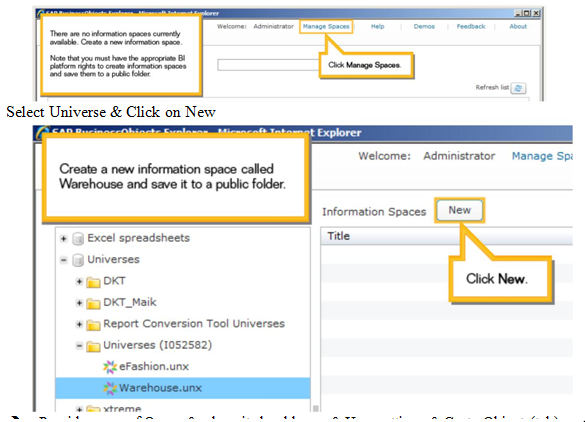
Provide the name of Query & where it should save & User settings & Go to Objects(tab)

Select required fields & Click on OK
Note: Query must contain at least one Attribute & Measure

We can check our report in HOME(Tab)

Create an information space based on an SAP HANA InfoCube
Log on to Explorer & Click on Manage Spaces

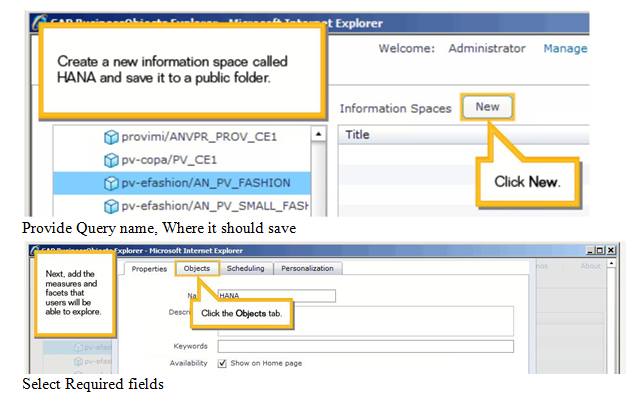


Create an information space based on an Excel spreadsheet
Log on to Explorer & go to management spaces & Select Excel sheet
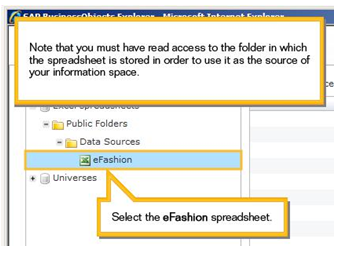

Select data types of fields & click on OK


For in-depth understanding click on Below Links:
- Business Objects Web Intelligence
- Information Design Tool in SAP BO
- Widgets in SAP BO
- Design Studio in SAP BO
You liked the article?
Like : 0
Vote for difficulty
Current difficulty (Avg): Medium
Recommended Courses
1/15
About Author

Name
TekSlate is the best online training provider in delivering world-class IT skills to individuals and corporates from all parts of the globe. We are proven experts in accumulating every need of an IT skills upgrade aspirant and have delivered excellent services. We aim to bring you all the essentials to learn and master new technologies in the market with our articles, blogs, and videos. Build your career success with us, enhancing most in-demand skills in the market.
Stay Updated
Get stories of change makers and innovators from the startup ecosystem in your inbox