Migration with change sets

Migration with changesets in Salesforce
Login into Source Sandbox and go to the following path
Your name ---> App Setup ---> Deploy C
lick on the “Outbound Change Sets” ---> Click on “New ” button

2. Enter the Name, Description of Changeset and click on “Save” button
3. Click on “Add” button in the Change Set Components section to add the Components
4. Choose the Component type and select the components which we want to migrate by clicking on the checkbox and click on Add to Change Set button
5. If we want to migrate the apex triggers, then select the component called “Apex Trigger” from the component type drop-down list
6. All the triggers in the Organization will be automatically populated, select the checkbox beside the trigger name which we want to migrate into another sanbox and click on “Add to Change Set” button
7. Click on the “Upload” button
8. Select the Target Organization (Destination Organization) and click on the “Upload” button
9. Once we click on the upload button in the above window, then the salesforce will intimate to the user saying that “Your Outbound changeset has been successfully uploaded” through an email

Inclined to build a profession as SalesForce Developer? Then here is the blog post on, explore SalesForce Training
After getting the above email, login into destination organization and go to the following path ---> Your name ---> App Setup---> Deploy Click on the “Inbound Change Sets”.
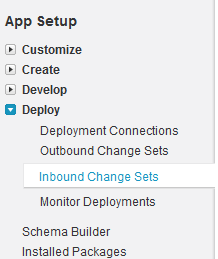
1. Click on the “Change Set Name” from the following window which we uploaded in the Source Organization

2. Click on the “Validate” button to validate the deployment

Salesforce Interview Questions
3. Click on the “Deploy” button if the validate succeeded for deploying into destination organization
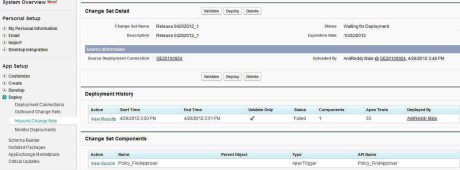
The following window will give the status as “Succeeded” in the Deployment History section if the deployment was successful.
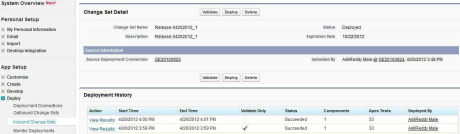
You liked the article?
Like : 0
Vote for difficulty
Current difficulty (Avg): Medium
Recommended Courses
1/15
About Author

Name
TekSlate is the best online training provider in delivering world-class IT skills to individuals and corporates from all parts of the globe. We are proven experts in accumulating every need of an IT skills upgrade aspirant and have delivered excellent services. We aim to bring you all the essentials to learn and master new technologies in the market with our articles, blogs, and videos. Build your career success with us, enhancing most in-demand skills in the market.
Stay Updated
Get stories of change makers and innovators from the startup ecosystem in your inbox