Create Simple Measures in OBIEE

Create Simple Measures in OBIEE
1 . Double-click the Revenue logical column to open the Logical Column dialog box.
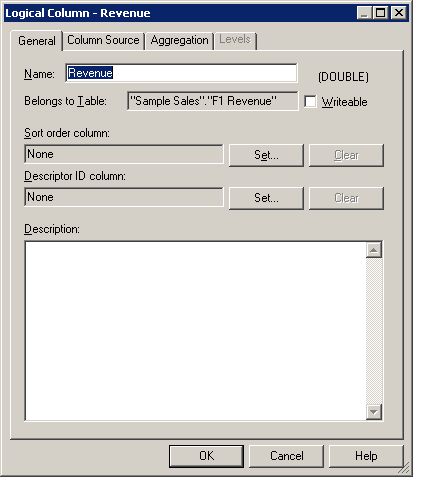
2 . Click the Aggregation tab.
At TekSlate, we offer resources that help you in learning various IT courses. We avail of both written material and demo video tutorials. To gain in-depth knowledge and be on par with practical experience, then explore "OBIEE Training."
3 . Change the default aggregation rule to Sum.

4 . Click OK to close the Logical Column dialog box. Notice that the icon has changed for the Revenue logical column indicating that an aggregation rule has been applied.

5 . Repeat the steps to define the SUM aggregation rule for the Units logical column.

Measures are typically data that is additive, such as total dollars or total quantities. The F1 Revenue logical fact table contains the measures in your business model. You aggregated two logical columns by summing the column data.
6. Save the repository without checking global consistency. Congratulations! You have successfully built a business model in the Business Model and Mapping layer of a repository and created business measures.
For an in-depth understanding of OBIEE click on:
You liked the article?
Like : 0
Vote for difficulty
Current difficulty (Avg): Medium
Recommended Courses
1/15
About Author

Name
TekSlate is the best online training provider in delivering world-class IT skills to individuals and corporates from all parts of the globe. We are proven experts in accumulating every need of an IT skills upgrade aspirant and have delivered excellent services. We aim to bring you all the essentials to learn and master new technologies in the market with our articles, blogs, and videos. Build your career success with us, enhancing most in-demand skills in the market.
Stay Updated
Get stories of change makers and innovators from the startup ecosystem in your inbox